Getting Started with Digital Marketing: Where Do I Add My Keywords?
Posted on:


You’ve decided to try doing your business’s digital marketing on your own. Congratulations! You’re putting your hands in one of the best, most effective ways (besides having a great offer and providing killer customer service) to improve your business.
The first step to handling your own SEO is to choose your target keywords. These are the services and products clients will search for, combined with a location, to find you.
Now that you’ve chosen what keywords and geolocations you’re going to target, you need to make sure those keywords are reflected on your website by tackling on-page SEO. But where?
Here are 6 SEO-friendly places to incorporate your keywords on pages on your website:
Content
The first location is the king of them all: In your individual page content. You can’t optimize a page that doesn’t exist, and you don’t want to optimize a page for irrelevant keywords. Before you do any on-page optimization, you need to craft natural, SEO-rich content.
From blog posts to landing pages, you need to create content that is not only compelling and engaging to your potential audience, but also that builds in your chosen keywords in a natural manner.
What do we mean when we say “natural?” Just write like a human being would speak or write. Don’t write a sentence with strange structure or wording just for the sake of stuffing in your keywords. And don’t be afraid to use synonyms of your keywords if it will make your writing more natural. Google and other search engines are smart enough to determine that “wedding catering” and “catering for a wedding” are both talking about the same thing. The same goes for abbreviations of states: “Frederick, MD” is the same to Google as “Frederick, Maryland.”
Besides making sure your writing doesn’t sound like something that came out of a spinner or was written by monkeys banging on keyboards, you also want to make sure to build your keywords into headings that help break up your page.
More than half your users spend less than 15 seconds on your website. Let that sink in. For all that time you spend carefully choosing the design, figuring out the best way to promote all your services, most people don’t even spend half a minute interacting with your website.
>>How great content helped our client see a 240.38% increase in organic traffic!>>
You want to make sure you make the most out of that 15 seconds. One of the best ways to do this is to quickly capture attention with headings to break up your text. This pushes your user around on the page to the most important information, hopefully grabbing someone’s attention enough for them to read beyond the heading.
Also, because headings on your website are coded differently than regular text, Google thinks the information in the headings is the most important. By building in your important keywords, you’re showing Google that yes, you really do provide that service in that geographic area. Using our catering example from above, a great initial headline on your page, naturally building in keywords, could be, “Quality Wedding Catering in Phoenix, AZ.”
Once you’ve written your content, let it marinate for a bit and then go back and edit it down as much as possible. See how much information you can pack in with as few words. This avoids users landing on your website, seeing a large wall of text, and leaving because they don’t want to read all that to find the information they’re looking for. When it comes to the words on the page, less truly is more.
Image Alt Text
Now that you’ve got some words on the page, it’s time to add some pictures. Pictures are the first thing users see on your page, followed by headlines and, finally, copy. Once you’ve chosen those high-quality, relevant images for your website, you need to add some alt text.
Alt text does not show up on the user-facing portion of your website, but it is what Google uses to determine what images to feature in its image search results. So, if you go into Google and do an image search for “blue dress,” for example, the images you will get in the results have alt text that includes “blue dress.”
When you upload your image into your website, you’re able to add the alt text in the Edit Image box. We use WordPress on our own website, as well as client websites we build, so our examples will be for WordPress websites.
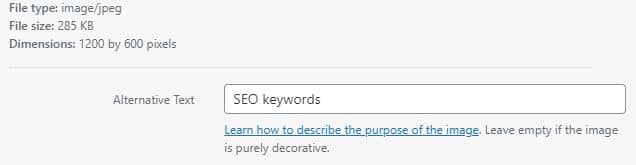
This is where you will add your image-relevant keywords. Again, this alt text won’t show up for your visitors, but it is an important part of bringing searchers to your website.
Title Tags
Like alt text, title tags won’t show up on your customer-facing website – If you do them correctly. All the instructions I’ll give here are for WordPress websites.
In WordPress, you have two options for editing pages and posts: Visual and Text.

Once you have the content you want on your page, links added, and formatted properly using the Visual editor, flip the tab to Text editor. This is where you’ll see all the code for specific formatting, such as <h1> for Headline 1 formatting or <strong> for bold text.
As you scroll through your page, find places you’ve added links – either to other pages on your own website or externally to other websites. Links show up this way:

In the example above, the <a> begins the link to our Web Design page, and the link is ended by the </a>. To add a title tag into this link, building in a keyword, we will add a title=” command before the href command, like this:

IMPORTANT: The code you insert has to look like the example above, with the title command coming after the <a and before the > closing out the first portion of the link command, or else your title tag will either not work or it will appear on the customer-facing website. There are lots of great tutorials on how to add title tags online, including this one.
>>212.5% traffic increase in just 3 months with 270net SEO!>>
Though these title tags, when added properly, won’t show up to the viewer, they will be readable by Google and other search engines, which helps determine your rankings and your site’s relevance for certain search terms. So, if you want to rank for “wedding catering,” make sure you include “wedding catering” in title tags on the back end of your website.
Page Slugs
Page slugs are the URL of the page you’re creating after your website URL. For example:

You want your page or post title to be as relevant to the content as possible, and build in a keyword. For the example above, we’re targeting “SEO” as a keyword. So, we put it in the slug.
Slugs usually are created as soon as you title a page, but they are editable. Just click the Edit button next to the slug and type in the phrase you want, separating words with dashes.
IMPORTANT: If you are performing SEO on a page that has already been published to your website, you will need to create a 301 redirect from the page’s old URL to the page’s new URL. This prevents any pages that are linking to the renamed page, either on your own website or on external websites, from giving a user a 404 error when clicked. You can learn more about 301 redirects here.
SEO Title
Your page’s SEO title is not necessarily the page title itself. Though it can be the same, your SEO title only appears in search engine results and can build in more keywords than the page title.
The SEO page on our website is not titled “Search Engine Optimization (SEO) in Frederick, MD.” But we did edit that page’s SEO title to build in some of our crucial keywords.
You’ll find the SEO title editor under the main page editing window if you have Yoast installed on your WordPress website:

The SEO title automatically pulls the page title from the top of your page, but you can edit it in this window. A good rule of thumb is to include relevant services keywords as well as geographic locations if possible. Make the SEO title as engaging as possible, as the goal is to get a searcher to choose your website instead of someone else’s.
Google only displays the first 50-60 characters of an SEO title, and you can see how you’re doing with fitting into that range with the bar (green in the example above) under the SEO title editor. You can make an SEO title longer than 60 characters, but it won’t all display in search results. Make sure the most critical information, what would get a searcher to click on your website above another, is in that first 50-60 characters.
Meta Description
Another thing that appears only in search results is the meta description of your page. This is where, in 50-300 characters, you want to tell a searcher what your page is about, why you’re different, and why they should choose you for whatever good or service they’re searching for.
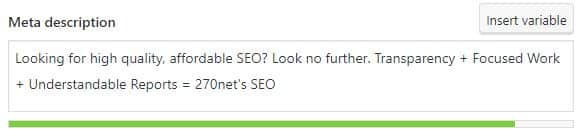
Google is smart enough to figure out breaks in keywords, as well as variations, so make sure your meta descriptions are written naturally, just like your content.
Congratulations! You’ve Just Done Some SEO!
If you’ve followed this guide on the 6 major places to add keywords to your website, you’ve just done some SEO! You’ve done one of the best things you can do for your business, by helping get your website in front of more potential customers or clients. Now, go repeat the process on every page on your website!
Experienced Search Engine Optimization for Businesses
At 270net Technologies, our Digital Marketing team has spent years working with businesses to bring more people to their websites. Whether that’s performing SEO and content marketing on an existing website, or building a new website with the help of our Web Design team, we put in the hard work so you reap the rewards of more traffic, better conversions, and more business. Call today to get started!
Tags: alt text, content marketing, local seo, meta description, on-page optimization, SEO, SEO basics, SEO title, title tags